Model UN TeamApp
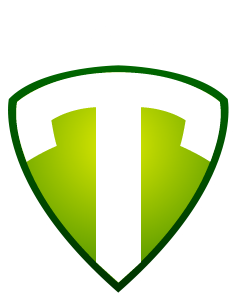
All Model UN members and their parents/guardians must join Stack TeamApp to stay current on important updates from Model UN and the conferences in which they are participating.
Once students have registered for 2023-2024 Meridian Model UN, both the participating student and their parents/guardians should join TeamApp and the school year's general Access Groups. Please wait to join your conference Access Groups until after you have committed to that conference and paid the participation fee.
1. Please download the free app "StackTeamApp"
- iOS: https://www.teamapp.com/ios-
app - Android: https://www.teamapp.com/andhtt
ps://www.teamapp.com/android- app
If you do not have a mobile device, you can join TeamApp from your computer browser. You will not receive instant notifications. Instead, you will receive notifications through your email. This means you will need to check your email more frequently to stay in the loop.
2. Go to "Find my team" and search for "Meridian Model UN"
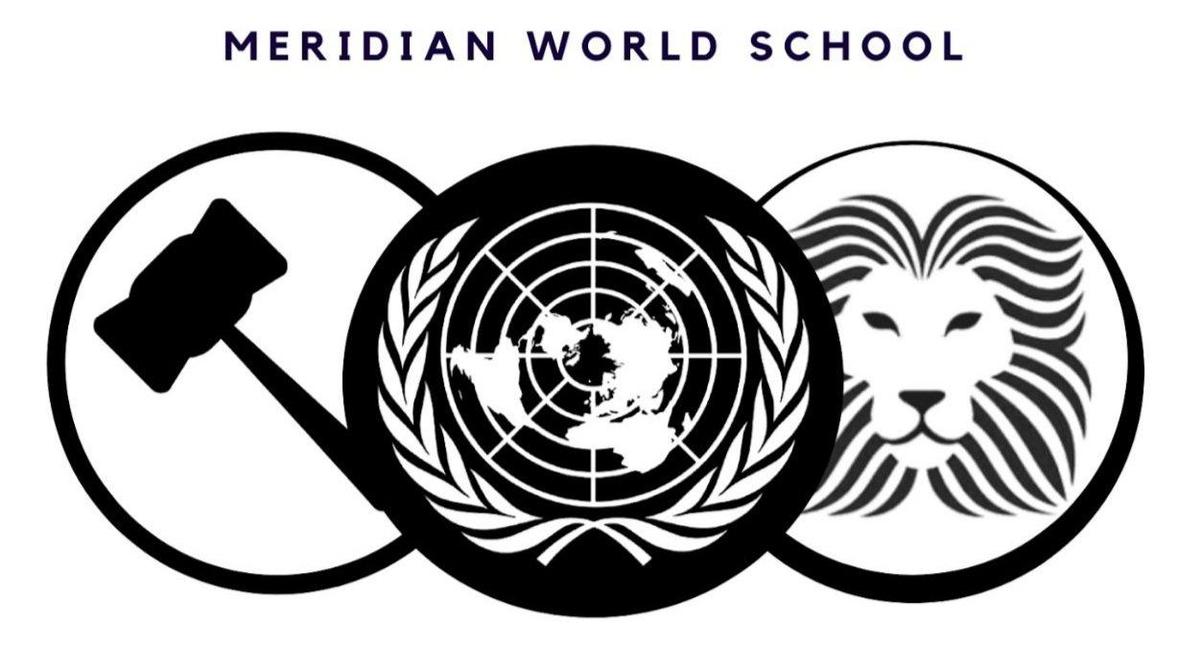
3. Join this school year's general Access Group:
- "2023-24 MWS MUN Student Participants" -- for all students registered for 2023-24 Model UN
- "2023-24 MWS MUN Parents/Guardians" -- for the parents/guardians of all students registered for 2023-24 Model UN
Please do not join conference-specific Access Groups until you have committed to those conferences and paid their conference participation fee.
4. Join your conference-specific Access Groups:
After you have committed and paid for your conference, please join the conference Access Group for the type of member you are (Student Participants or Parents/Guardians).
To find and join conference-specific Access Groups:
- Login to your TeamApp for Model UN.
- Click on the gear icon for settings.
- Then select Access Groups.
- Finally, select the Access Groups for your conferences and the role you play (Student Participants or Parents/Guardians). Examples include: 2023-24 SICMUN Parents/Guardians.
Private chats
Private chats can be used to coordinate transportation. Private chats are also the correct method for students to communicate to their advisor that they will be late or miss a meeting.
How to start a private chat:
- Login to your TeamApp.
- Select "Chat."
- Then select the "+" symbol.
- Where you see "Please select an option" at the top, click there and select "Private Chat."
- Next, select your recipients. (Advisors are listed by first and last name: Simon Nichols, Dori Mallinger.)
- Then enter your subject in the Topic area.
- Finally, type the body of your message and hit the red "Send" button.
Important Reminder: All communications about absences and tardies must be conducted through private chats with your advisors only. Such messages added to a group chat with other Model UN members will be deleted. Multiple instances and sharing this information via a group chat with other Model UN members could result in a meeting with the Model UN advisors and/or other disciplinary action.


